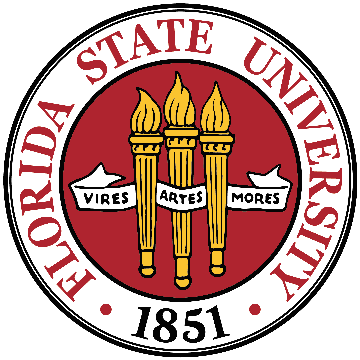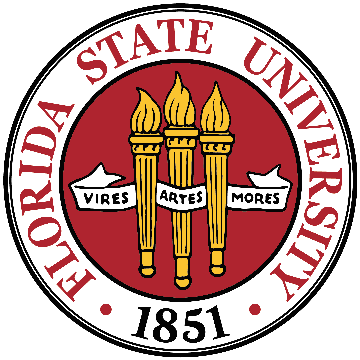Root and Administrator Tasks: Process Management
- UNIX root privileged accounts
- If a process has a userid of 0, many restrictions such as permission checks from processes are not enforced (unless you are running SELinux.) These are generally called root processes; root processes can, tattoueba:
Root and Administrator Tasks: Process Management
- Mount and unmount file systems -- however, that's not quite true on Linux machines; the mount(8) program is now being suid to root on some (many) distributions.
Root and Administrator Tasks: Process Management
If the
keyword user is specified in a mount point defined
in /etc/fstab, then many newer versions of the mount
program will allow a user to mount or unmount that specific
filesystem. (This is becoming a very smooth process in many
distributions, and plugging in/removing a USB drive is now usually
pleasant experience. While there is much flux here, some
distributions are giving unique names such as the UUID name as
part of the mount name; also, if you use LVM to create a volume
group on a USB drive, then you can have a consistent logical name
in /dev space.)
Root and Administrator Tasks: Process Management
- Root processes can set a process's filesystem root to a subdirectory of a filesystem via chroot(2)
- Create device files (/dev, mknod)
- Set the system clock
- Can access any local file
Root and Administrator Tasks: Process Management
- Change file ownership
- Raise resource limits (datasize, stacksize, coresize) -- no other userid than 0 can do so; other userids can only lower resources limits
- Lower nice values (raising priority)
Root and Administrator Tasks: Process Management
- Change system's hostname
- Run halt, shutdown, telinit
- Manage print subsystems
Root and Administrator Limitations: Process Management
- Many other programs check to see if the current process is running under uid 0 (the code to check for this usually looks something like if geteuid() == 0) {...})
Root and Administrator Limitations: Process Management
- What limitations and restrictions are there to such root processes?
- UNIX suffers from ``userid 0 has all powers'', so root account (and its password(s)) is focus of security breakins.
Root and Administrator Limitations: Process Management
- Mechanisms such as /etc/hosts.equiv should never be used to have root on one machine trust another. Instead, such trust, if needed, should be based on ssh using keys.
- Should be careful that when acting as ``root'' that you know your $PATH. Beware of file paths in $PATH, especially the current working directory (``.'', aka as ``pwd'' or ``cwd'').
How to become ``root''? Generally, people use something along the way of sudo, su, or login
- Ancient caveats: The login program still enforces criteria about using an ``allowed'' terminal (in /etc/ttytab (BSD), /etc/default/login (Solaris) or /etc/securetty (RedHat Linux).)
How to become root? login, su, sudo
- Execute the su command
- su = Substitute User
How to become root? login, su, sudo
- su with minus flag (su - fc5) invokes a ``login'' session
- Good idea to su - root. The advantages of a ``login'' shell:
- Paths are those of root, not your current processes
How to become root? login, su, sudo
- Set up items such as ``safe'' aliases for dangerous programs such as
- rm → rm -i
- cp → cp -i
- mv → mv -i
sudo: pseudo su, or how to set up safer su
- Ubuntu tries to make it de rigueur, others also
- Allows a class of users to execute a set of commands with root privileges (the configuration
is flexible enough to do lots more)
sudo: pseudo su, or how to set up safer su
- Logs the use of the ``sudo'' command (but does not log the commands executed by the shells that are started by sudo !)
- Does raise some vulnerabilities since it is yet-another setuid program (YASP?)
sudo: pseudo su, or how to set up safer su
# sudoers file.
#
# See the sudoers man page for the details on how to write a sudoers file.
#
# Host alias specification
# User alias specification
sudo: pseudo su, or how to set up safer su
# Cmnd alias specification
# Defaults specification
# User privilege specification
root ALL=(ALL) ALL
# Uncomment to allow people in group wheel to run all commands
# %wheel ALL=(ALL) ALL
sudo: pseudo su, or how to set up safer su
# Same thing without a password
# %wheel ALL=(ALL) NOPASSWD: ALL
# Samples
# %users ALL=/sbin/mount /cdrom,/sbin/umount /cdrom
# %users localhost=/sbin/shutdown -h now
user1 monet=/usr/local/bin/suroot, /bin/su
System Load Average
``load average'' == average size of ready queue over sample period
- Shows the 1, 5, and 15 minute load averages
- Can see with w, uptime, or top
System Load Average
- What's a reasonable load average? → depends on the machine and the type of jobs running
- I am using a computer with quad-core and 4 gigabytes of memory to write these notes; it also has two processes crunching numbers and a load average over
2, but it's not loaded and is very responsive.
Idle Time
- Percentage of time the system is idle
- Can see with iostat -c 1, top, or vmstat 1
- What do you want this number to be? (again, it depends on machine's raison d'être)
Idle Time
iostat -c 1
Linux 2.6.27.24-170.2.68.fc10.x86_64 (localhost.localdomain) 06/11/2009
avg-cpu: %user %nice %system %iowait %steal %idle
57.04 0.20 0.97 0.07 0.00 41.73
avg-cpu: %user %nice %system %iowait %steal %idle
50.50 0.00 0.00 0.99 0.00 48.51
avg-cpu: %user %nice %system %iowait %steal %idle
51.36 0.00 0.25 0.00 0.00 48.39
Process Monitoring: ps
- ps comes from process status; LAH has comprehensive information
- Shows a window into process table via the filesystem -- remember, ps these days
generally is just walk through the /proc pseudo-filesystem
Process Monitoring: ps
- Rich command options set; unfortunately, there are different options depending on whether the OS is BSD or System V based.
Process Manipulation:
As a system administrator, you can adjust the priority of a process with renice:
renice +19 PID ## lowest priority (nice)
renice -19 PID ## highest priority (not nice)
Example ps output from long, long ago
USER PID %CPU %MEM SZ RSS TT STAT START TIME COMMAND
-----------------------------------------------------------------------
kuncick 7467 40.1 1.3 124 364 pc D < 09:32 0:15 find / -name foo
kuncick 7419 16.6 1.3 124 364 pc D N 09:28 0:11 find ...
kuncick 7529 39.4 1.2 100 320 pc R 09:35 0:01 find / -name foo
kuncick 7528 35.8 1.2 112 324 pc R 09:35 0:15 find / -name foo
root 1 0.0 0.0 52 0 ? IW Dec 18 0:24 /sbin/init -
root 2 0.0 0.0 0 0 ? D Dec 18 0:08 pagedaemon
root 75 0.0 0.4 48 108 ? S Dec 18 12:09 in.routed
bynum 7328 0.0 0.1 48 24 pb S 09:24 0:00 rlogin
Example ps output from the more recent past
F UID PID PPID PRI NI VSZ RSS WCHAN STAT TTY TIME COMMAND
--------------------------------------------------------------------------
5 0 1778 1 24 0 1528 512 - S ? 0:00 /usr/sbin/apmd -p
10 -w 5 -W -P /etc/sysconfig/apm-scripts/apmscript
5 0 1866 1 15 0 2144 880 - S ? 0:00 xinetd -stayalive
-pidfile /var/run/xinetd.pid
1 51 1902 1 15 0 5992 2284 - S ? 0:00 sendmail: Queue
runner@00:01:00 for /var/spool/clientmqueue
1 49 1949 1 25 0 5296 4012 - S ? 0:00 /usr/bin/jserver
Example ps output from the more recent past
4 500 2089 2068 15 0 18364 8948 schedu S ? 0:00 /usr/bin/gnome-session
SSH_AGENT_PID=2140 HOSTNAME=sophie.cs.fsu.edu TERM=dumb SHELL=/bin/bash HISTSIZE=1000
QTDIR=/usr/lib/qt-3.1 USER=langley LS_COLORS= SSH_AUTH_SOCK=/tmp/ssh-sQIL2089/agent.2089
PATH=/usr/kerberos/bin:/usr/local/bin:/usr/bin:/bin:/usr/X11R6/bin:/home/langley/bin
MAIL=/var/spool/mail/langley PWD=/home/langley INPUTRC=/etc/inputrc XMODIFIERS=@im=none
LANG=en_US.UTF-8 LAMHELPFILE=/etc/lam/lam-helpfile GDMSESSION=Default
SSH_ASKPASS=/usr/libexec/openssh/gnome-ssh-askpass SHLVL=1 HOME=/home/langley
LOGNAME=langley LESSOPEN=|/usr/bin/lesspipe.sh %s DISPLAY=:0 G_BROKEN_FILENAMES=1
XAUTHORITY=/home/langley/.Xauthority
0 0 7601 7365 15 0 11320 5528 - S pts/1 0:00 emacs -nw
Many more features to ps
- Note that ps causes the ``observer effect'' (observing the process table affects the process table, which
is very true of top, especially if you set it to rapidly refresh)
Many more features to ps
Some favorite ps variations:
- ps -ef(System V)
- ps -elf (System V)
- ps axuw | grep username (BSD)
- ps alxwww (BSD)
- ps alxwwwe (BSD, show environmental variables)
ps itself can also act a bit like pstree
$ ps f
PID TTY STAT TIME COMMAND
21915 pts/1 Ss 0:00 bash
22976 pts/1 S+ 0:05 \_ emacs -nw 05-rootadmins.tex
27844 pts/2 Ss 0:00 \_ /bin/bash --noediting -i
17182 pts/2 R+ 0:00 \_ ps f
18985 pts/0 Ss 0:00 bash
19153 pts/0 S+ 0:00 \_ ssh langley@diablo.cs.fsu.edu
Making ps ultra-flexible
If you need to tailor
ps output to arbitrary columns, you can use the
-o option to specify exactly which columns you would like to display, and
-k option to specify order:
$ ps k pid o pid,comm
PID COMMAND
18985 bash
19153 ssh
21915 bash
22976 emacs
24527 ps
27844 bash
Making ps ultra-flexible
$ ps k comm o pid,comm
PID COMMAND
18985 bash
21915 bash
27844 bash
22976 emacs
24729 ps
19153 ssh
Other process viewing tools
- top -- Dynamically shows processes, idle time, memory usage, and load averages
- pstree -- Nice filter that shows family hierarchy of processes
top example
[root@smtpin MailScanner]# top -b -n 1
top - 07:09:25 up 42 days, 20:18, 2 users, load average: 1.34, 1.56, 1.79
Tasks: 166 total, 1 running, 165 sleeping, 0 stopped, 0 zombie
Cpu(s): 12.7% us, 1.6% sy, 0.0% ni, 84.3% id, 1.3% wa, 0.0% hi, 0.0% si
Mem: 4149124k total, 3794188k used, 354936k free, 202476k buffers
Swap: 4192956k total, 4960k used, 4187996k free, 2677940k cached
PID USER PR NI VIRT RES SHR S %CPU %MEM TIME+ COMMAND
5675 root 15 0 68888 58m 2788 S 4 1.4 0:03.08 MailScanner
5686 root 15 0 3520 900 676 R 2 0.0 0:00.01 top
26663 root 16 0 38616 29m 3464 S 2 0.7 0:29.90 MailScanner
1 root 16 0 1980 548 468 S 0 0.0 0:45.81 init
pstree example
init-+-MailScanner
|-MailScanner-+-16*[MailScanner]
| `-4*[MailScanner---MailScanner]
+-acpid
+-atd
+-clamd
+-crond
+-cups-config-dae
+-cupsd
Root root remedies for sluggish system
One process has been running for a long time and is
accumulating a lot of processor time (for instance, top
shows it at the top of the list consistently) → typically,
this can be cleaned up by simply killing that one process. (If this is an
ordinary user process, this is
often the result of a controlling terminal having gone awry.)
Root remedies for sluggish system
- Long-term Remedies
- Involve more performance analysis (for instance, you might try the venerable SAR package to profile a Linux/Unix system; in the Windows world, Microsoft has LOGMAN and PAL)
- More physical resources are inexpensive: may need more nodes, nodes may need faster CPU, more memory, better
i/o
Root remedies for sluggish system
- Finally: talk to people writing code; often small optimizations in database access, for instance, can have large performance gains
The future?
Administrators, by definition, have much more access to systems than ordinary users.
Permissions have not generally been enforced for privileged processes. However, with systems such as SeLinux and TOMOYO, we
are now seeing enforcement of security policies even for privileged processes -- this can be disconcerting to system
administrators who are used to privileged processes having free rein.