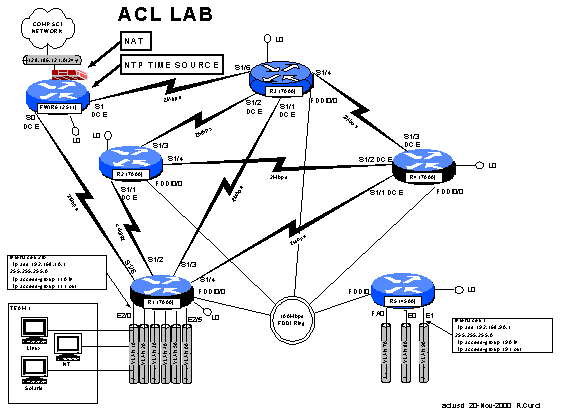COMMON:
service udp-small-servers
service tcp-small-servers
enable password cisco
no ip domain-lookup
no ip classless
logging buffered
snmp-server community public RO
line con 0
exec-timeout 0 0
line aux 0
line vty 0 4
password cisco
login
R1:
hostname r1
interface Loopback0
ip
address 192.168.11.1 255.255.255.0
no
shutdown
interface Fddi0/0
ip
address 192.168.1.1 255.255.255.0
no
shutdown
interface Serial1/2
description Link to R2 S1/1
ip
address 192.168.12.1 255.255.255.0
bandwidth 2000
no
shutdown
interface Serial1/3
description Link to R3 S1/1
ip
address 192.168.13.1 255.255.255.0
bandwidth 2000
no
shutdown
interface Serial1/4
description Link to R4 S1/1
ip
address 192.168.14.1 255.255.255.0
bandwidth 2000
no
shutdown
interface Serial1/6
description Link to R6 S0
ip
address 192.168.16.1 255.255.255.0
bandwidth 2000
no
shutdown
interface E2/0
description Vlan 10 to cat1 FA0/1
ip
address 192.168.10.1 255.255.255.0
no
shutdown
interface E2/1
description Vlan 20 to cat1 FA0/2
ip
address 192.168.20.1 255.255.255.0
no
shutdown
interface E2/2
description Vlan 30 to cat1 FA0/3
ip
address 192.168.30.1 255.255.255.0
no
shutdown
interface E2/3
description Vlan 40 to cat1 FA0/4
ip
address 192.168.40.1 255.255.255.0
no
shutdown
interface E2/4
description Vlan 50 to cat1 FA0/5
ip
address 192.168.50.1 255.255.255.0
no
shutdown
interface E2/5
description Vlan 60 to cat1 FA0/6
ip
address 192.168.60.1 255.255.255.0
no
shutdown
router rip
network 192.168.11.0
network 192.168.12.0
network 192.168.13.0
network 192.168.14.0
network 192.168.16.0
network 192.168.1.0
network 192.168.10.0
network 192.168.20.0
network 192.168.30.0
network 192.168.40.0
network 192.168.50.0
network 192.168.60.0
R2:
hostname r2
interface Loopback0
ip
address 192.168.22.2 255.255.255.0
no
shutdown
interface Fddi0/0
ip
address 192.168.1.2 255.255.255.0
no
shutdown
interface Serial1/1
description Link to R1 S1/2
ip
address 192.168.12.2 255.255.255.0
bandwidth 2000
clockrate 2000000
no
shutdown
interface Serial1/3
description Link to R3 S1/2
ip
address 192.168.23.2 255.255.255.0
bandwidth 2000
no
shutdown
interface Serial1/4
description Link to R4 S1/2
ip
address 192.168.24.2 255.255.255.0
bandwidth 2000
no
shutdown
router rip
network 192.168.12.0
network 192.168.22.0
network 192.168.23.0
network 192.168.24.0
network 192.168.1.0
R3:
hostname r3
interface Loopback0
ip
address 192.168.33.3 255.255.255.0
no
shutdown
interface Fddi0/0
ip
address 192.168.1.3 255.255.255.0
no
shutdown
interface Serial1/0
description Link to self
no
ip address
bandwidth 2000
no
shutdown
interface Serial1/1
description Link to R1 S1/3
ip
address 192.168.13.3 255.255.255.0
bandwidth 2000
clockrate 2000000
no
shutdown
interface Serial1/2
description Link to R2 S1/3
ip
address 192.168.23.3 255.255.255.0
bandwidth 2000
clockrate 2000000
no
shutdown
interface Serial1/3
description Link to self
no
ip address
bandwidth 2000
clockrate 2000000
no
shutdown
interface Serial1/4
description Link to R4 S1/3
ip
address 192.168.34.3 255.255.255.0
bandwidth 2000
no
shutdown
interface Serial1/6
description Link to R6 S1
ip
address 192.168.36.3 255.255.255.0
bandwidth 2000
no
shutdown
router rip
network 192.168.33.0
network 192.168.13.0
network 192.168.23.0
network 192.168.34.0
network 192.168.36.0
network 192.168.1.0
R4:
hostname r4
interface Loopback0
ip
address 192.168.44.4 255.255.255.0
no
shutdown
interface Fddi0/0
description Link to R5 FDDI0
ip
address 192.168.1.4 255.255.255.0
no
shutdown
interface Serial1/1
description Link to R1 S1/4
ip
address 192.168.14.4 255.255.255.0
bandwidth 2000
clockrate 2000000
no
shutdown
interface Serial1/2
description Link to R2 S1/4
ip
address 192.168.24.4 255.255.255.0
bandwidth 2000
clockrate 2000000
no
shutdown
interface Serial1/3
description Link to R3 S1/4
ip
address 192.168.34.4 255.255.255.0
bandwidth 2000
clockrate 2000000
no
shutdown
router rip
network 192.168.44.0
network 192.168.14.0
network 192.168.24.0
network 192.168.34.0
network 192.168.1.0
R5:
hostname r5
interface loopback0
ip
address 192.168.55.5 255.255.255.0
no
shutdown
interface FastEthernet0
description Vlan70 to cat1 FA0/7
ip
address 192.168.70.1 255.255.255.0
media-type 100BaseX
no
shutdown
interface Ethernet0
description Vlan80 to cat1 FA0/8
ip
address 192.168.80.1 255.255.255.0
media-type 10BaseT
no
shutdown
interface Ethernet1
description Vlan90 to cat1 FA0/9
ip
address 192.168.90.1 255.255.255.0
media-type 10BaseT
no
shutdown
interface Fddi0
description Link to R4 FDDI0/0
ip
address 192.168.1.5 255.255.255.0
no
keepalive
no
shutdown
router rip
network 192.168.55.0
network 192.168.70.0
network 192.168.80.0
network 192.168.90.0
network 192.168.1.0
PART3 – NTP and SYSLOG
Configure your router to sync its clock using the network
time protocol with the clock on router r6/fw.
Use the r6 loopback0 address, 192.168.66.6. Use “show ntp association” and “show ntp status” to test. Configure your router for the appropriate
timezone and daylight savings time with the “clock” configuration command. We are in the Eastern time zone which is –5
hours different than UTC/GMT and use EDT in the summer. Use the “show clock” command to verify you
have it working correctly.
Now that you have an accurate clock, configure the router so
that log messages and debug messages will prepend the local date, time, and
timezone using the “service timestamp” configuration command.
Here is how to configure debug and log timestamps, timezone,and
NTP:
service timestamps debug datetime localtime show-timezone
service timestamps log datetime localtime show-timezone
clock timezone EST -5
clock summer-time EDT recurring
ntp server 192.168.66.6
Here are some commands to see the status:
r1#show clock
14:42:40.501 EST Mon Nov 20 2000
r1#show ntp associations
address ref clock st when poll reach
delay offset disp
*~192.168.66.6
128.186.121.10 4 6 64
377 6.6 4.78
1.4
* master(synced),# master(unsynced),+ selected,-
candidate,~configured
r1#show ntp status
Clock is synchronized, stratum 5, reference is 192.168.66.6
nominal freq is 250.0000 Hz, actual freq is 249.9990 Hz,
precision is 2**19
reference time is BDC3FD2E.EA953D86 (14:42:38.916 EST Mon Nov
20 2000)
clock offset is 4.78 msec, root delay is 37.51 msec
root dispersion is 37.90 msec, peer dispersion is 1.43 msec
Configure your router to generate SYSLOG messages to your
Linux syslog server. Use the default
“local7” facility and log all messages including those with severity level
debug. You will need the “logging” and
“logging trap” configuration commands.
Verify your router settings with “show log”. Once you have it configured, turn on some debug messages such as
“debug ntp packets” and verify you see the messages on your Linux syslog file
/var/log/cisco.log. Remember to turn
off debugging with “undebug all”.
Here is an example of turning on syslog messages to an external
syslog server. You can have multiple
logging commands to send output to more than one server. The “logging trap” command sets the severity
level. Normally, only severe errors are
logged. Debug is the least severe
level. By setting it with “logging trap
debugging”, all messages will be logged.
Logging trap
debug
logging
192.168.10.2
logging
192.168.10.3
logging
192.168.10.4
logging
192.168.10.5
logging
192.168.10.6
Here is a
sample output of “show log” to see what is happening:
r1#show log
Syslog
logging: enabled (0 messages dropped, 1 flushes, 0 overruns)
Console logging: level debugging, 5759
messages logged
Monitor logging: level debugging, 0
messages logged
Trap logging: level debugging, 3651
message lines logged
Logging to 192.168.10.2, 3548 message lines logged
Logging to 192.168.10.3, 3548 message
lines logged
Logging to 192.168.10.4, 3547 message
lines logged
Logging to 192.168.10.5, 3547 message
lines logged
Logging to 192.168.10.6, 3547 message
lines logged
Buffer logging: level debugging, 4724
messages logged
PART4 – Access Control Lists
Extended IP access lists numbered between 100 through 199.
Your team’s VLAN should connect to a router Ethernet or fast Ethernet
port. Create two extended IP access
lists and apply one to your ethernet port input and other to your ethernet port
output as follows:
interface
[ethernetX|fastethernetX]
ip access-group XXX in
ip access-group YYY out
Where XXX = (100 + 10 x TEAM) and YYY = (101 + 10 x TEAM):
|
TEAM
|
INPUT ACL
|
OUTPUT ACL
|
|
1
|
110
|
111
|
|
2
|
120
|
121
|
|
3
|
130
|
131
|
|
4
|
140
|
141
|
|
5
|
150
|
151
|
|
6
|
160
|
161
|
|
7
|
170
|
171
|
|
8
|
180
|
181
|
|
9
|
190
|
191
|
(The terms Input and Output are relative to your router’s
ethernet port. The terms “host” and “server”
are synonymous in this context.)
Create two IP extended access lists for the input and output
of your gateway router’s ethernet interface to your team VLAN and apply to your
ethernet or fast ethernet port with the following security policy:
Security Policy:
-
Hosts on your VLAN should generally be able to access services
outside your VLAN provided the services are not outside the FSU network. (FSU networks 128.186.0.0/16,
146.201.0.0/16, and 144.174.0.0/16 and RFC1918 private address space 192.168.0.0/16,
172.16.0.0/12, and 10.0.0.0/8 should be
permitted).
-
Do not allow any spoofed packets into your VLAN.
-
Allow all NETBIOS over TCP/IP traffic.
-
Allow all DNS, NTP, TFTP, SNMP, SYSLOG, and RIP v1
datagrams. (Do not worry about SNMP
traps or DNS zone transfers).
-
Allow TCP DISCARD and TTCP/IPERF packets for testing.
-
Allow all ICMP packets for testing.
-
Allow all shell (ssh), and web (www/http) access to hosts on
your VLAN (Do not worry about secure
http).
-
Allow e-mail access (smtp,pop3,imap) to only your Linux
server.
-
Allow TELNET access to your servers if sourced from a trusted
group’s VLAN. All even groups only
trust each other. All odd groups only
trust each other.
-
Disallow any other TELNET access from unauthorized IP
addresses
-
Deny everything else.
-
All disallowed traffic must be logged to your Linux host using
syslog on file /var/log/cisco.log
You can find out TCP/IP port number assignments from the
Internet Assigned Numbers Authority, http://www.isi.edu/in-notes/iana/assignments/port-numbers. The relevant assignments are also included
in the table below.
|
service
|
protocol
|
port
|
description
|
|
discard
|
tcp
|
9
|
Bit Bucket/Discard Protocol for Testing
|
|
ssh
|
tcp
|
22
|
SSH Remote Login Protocol
|
|
telnet
|
tcp
|
23
|
Telnet
|
|
smtp
|
tcp
|
25
|
Simple Mail Transfer Protocol
|
|
dns
|
udp
|
53
|
Domain Name Server
|
|
tftp
|
udp
|
69
|
Trivial File Transfer Protocol
|
|
http/www
|
tcp
|
80
|
HyperText Transport Protocol (WWW)
|
|
pop3
|
tcp
|
110
|
Post Office Protocol version 3
|
|
ntp
|
udp
|
123
|
Network Time Protocol
|
|
netbios-ns
|
tcp
|
137
|
NETBIOS Name Service
|
|
netbios-ns
|
udp
|
137
|
NETBIOS Name Service
|
|
netbios-dgm
|
tcp
|
138
|
NETBIOS Datagram Service
|
|
netbios-dgm
|
udp
|
138
|
NETBIOS Datagram Service
|
|
netbios-ssn
|
tcp
|
139
|
NETBIOS Session Service
|
|
netbios-ssn
|
udp
|
139
|
NETBIOS Session Service
|
|
imap4
|
tcp
|
143
|
Internet Message Access Protocol
|
|
snmp
|
udp
|
161
|
Simple Network Management Protocol
|
|
syslog
|
udp
|
514
|
System Log Messages
|
|
rip
|
udp
|
520
|
Routing Information Protocol
|
|
ttcp/iperf
|
tcp
|
5001
|
Test TCP
/ IPERF Testing Protocol
|
Example of how to apply an access list to an ethernet
interface and converting the policy into a detailed intermediate form before
coding the access lists:
interface
ethernet0
ip address 192.168.10.1 255.255.255.0
ip access-group 110 in
ip access-group 111 out
Input access list 110:
1.
Allow all traffic, provided the destination is in RFC1918
private address space or one of FSU’s three class B addresses:
a.
192.168.0.0/16
b.
172.16.0.0/12
c.
10.0.0.0/8
d.
128.186.0.0/16
e.
146.201.0.0/16
f.
144.174.0.0/16
2. Deny
everything else and log it.
Output access list 111:
1.
Allow all established TCP
connections
2.
Deny forged packets with IP source address on your VLAN and
log it.
3.
Allow all Microsoft NetBIOS name, datagram, and session
traffic (137/udp, 138/udp, 139/udp, 137/tcp, 138/tcp, 139/tcp).
4.
Allow all DNS,NTP,TFTP,SNMP,SYSLOG, and RIP datagrams (53/udp,
123/udp, 69/udp, 161/udp, 514/udp, 520/udp).
5.
Allow TCP DISCARD and TTCP/IPERF packets (9/tcp, 5001/tcp).
6.
Allow all ICMP packets.
7.
Allow all TCP SSH and WWW to our VLAN. (22/tcp, 80/tcp)
8.
Allow SMTP, POP3, and IMAP only to our Linux server (25/tcp,
110/tcp, 143/tcp).
9.
Allow all TELNET (23/tcp) access from trusted VLAN IP
addresses.
10.
Deny all other (23/tcp) TELNET and log it.
11.
Deny everything else and log it.
hostname r1
ip host linux
192.168.10.2
ip host nt
192.168.10.3
ip host solaris 192.168.10.4
interface ethernet0
ip address
192.168.10.1 255.255.255.0
ip access-group 110 in
ip access-group 111
out
no access-list 110
access-list 110 permit ip any 192.168.0.0 0.0.255.255
access-list 110 permit ip any 172.16.0.0 0.15.255.255
access-list 110 permit ip any 10.0.0.0 0.255.255.255
access-list 110 permit ip any 128.186.0.0 0.0.255.255
access-list 110 permit ip any 146.201.0.0 0.0.255.255
access-list 110 permit ip any 144.174.0.0 0.0.255.255
access-list 110 deny ip any any
no access-list 111
access-list 111 permit tcp any any established
access-list 111 deny
ip 192.168.10.0 0.0.0.255 any log
access-list 111 permit tcp any any range 137 139
access-list 111 permit udp any any range 137 139
access-list 111 permit udp any range 137 139 any
access-list 111 permit udp any any eq 53
access-list 111 permit udp any eq 53 any
access-list 111 permit udp any any eq 123
access-list 111 permit udp any eq 123 any
access-list 111 permit udp any any eq 69
access-list 111 permit udp any eq 69 any
access-list 111 permit udp any any eq 161
access-list 111 permit udp any eq 161 any
access-list 111 permit udp any any eq 514
access-list 111 permit udp any eq 514 any
access-list 111 permit udp any any eq 520
access-list 111 permit udp any eq 520 any
access-list 111 permit tcp any any eq 9
access-list 111 permit tcp any any eq 5001
access-list 111 permit icmp any any
access-list 111 permit tcp any any eq 22
access-list 111 permit tcp any any eq 80
access-list 111 permit tcp any host 192.168.10.2 eq 25
access-list 111 permit tcp any host 192.168.10.2 eq 110
access-list 111 permit tcp any host 192.168.10.2 eq 143
access-list 111 permit tcp 192.168.10.0 0.0.0.255 any eq 23
access-list 111 permit tcp 192.168.30.0 0.0.0.255 any eq 23
access-list 111 permit tcp 192.168.50.0 0.0.0.255 any eq 23
access-list 111 permit tcp 192.168.70.0 0.0.0.255 any eq 23
access-list 111 permit tcp 192.168.90.0 0.0.0.255 any eq 23
access-list 111 deny
tcp any any eq 23 log
access-list 111 deny
ip any any log
PART5 – Verification
Verify that your access lists are working. The following are some examples of tests
that can be performed on the routers and Linux PC for partly testing out your
access lists.
PING packets use ICMP protocol and should work from your PC
to an FSU destination, but fail to an outside destination:
[curci@s1 curci]$ ping
www.cnn.com.
PING cnn.com
(207.25.71.24) from 192.168.10.2 : 56(84) bytes of data.
From 192.168.10.1: Packet
filtered
From 192.168.10.1: Packet
filtered
. . .
--- cnn.com ping
statistics ---
5 packets transmitted, 0
packets received, +5 errors, 100% packet loss
[curci@s1 curci]$ ping
nu.cs.fsu.edu
PING nu.cs.fsu.edu
(128.186.121.10) from 192.168.10.2 : 56(84) bytes of data.
64 bytes from nu (128.186.121.10):icmp_seq=0 ttl=253 time=4.6
ms
64 bytes from nu (128.186.121.10):icmp_seq=1 ttl=253 time=4.3
ms
64 bytes from nu (128.186.121.10): icmp_seq=2 ttl=253
time=4.2 ms
--- nu.cs.fsu.edu ping
statistics ---
3 packets transmitted, 3
packets received, 0% packet loss
round-trip min/avg/max =
4.2/4.3/4.6 ms
[curci@s1 curci]$
Ping should also work from outside your Vlan from r6 to your
Linux server:
fw/r6#ping 192.168.10.2
Type escape sequence to
abort.
Sending 5, 100-byte ICMP
Echos to 192.168.10.2, timeout is 2 seconds:
!!!!!
Success rate is 100
percent (5/5), round-trip min/avg/max = 4/7/12 ms
fw/r6#
Test NTP protocol by syncing Linux server clock to ntp
server on r6 loopback address 192.168.66.6 using the ntpdate utility:
[root@s1 curci]# /usr/sbin/ntpdate
-v 192.168.66.6
22 Nov 23:23:33
ntpdate[1826]: ntpdate 3-5.93e Fri Feb 18
18:55:19 EST 2000 (1)
22 Nov 23:23:33
ntpdate[1826]: adjust time server 192.168.66.6
offset 0.001193 sec
Test SNMP protocol by fetching the system.sysName.0 MIB
variable from r6:
[root@s1 curci]# snmpget
-v 1 192.168.66.6 public system.sysName.0
system.sysName.0 = fw/r6
Test DNS datagram traffic by fetching the SOA record for
domain cs.fsu.edu from nu.cs.fsu.edu:
[root@s1 curci]# nslookup
> lserver
nu.cs.fsu.edu.
Default Server: nu.cs.fsu.edu
Address: 128.186.121.10
> set type=SOA
> cs.fsu.edu.
fsu.edu
origin = dns1.fsu.edu
mail addr = hostmaster.acns.fsu.edu
serial = 2000112203
refresh = 3600 (1H)
retry = 1200 (20M)
expire = 604800
(1W)
minimum ttl = 86400 (1D)
>
From Linux PC, test iperf client using discard TCP port 9 on
r6:
[root@s1 curci]# iperf
-c 192.168.66.6 -p 9
------------------------------------------------------------
Client connecting to
192.168.66.6, TCP port 9
TCP window size: 64.0
KByte (default)
------------------------------------------------------------
[ 3] local 192.168.10.2 port 2690 connected
with 192.168.66.6 port 9
[ ID] Interval Transfer Bandwidth
[ 3]
0.0-10.3 sec 1.5 MBytes 1.1 Mbits/sec
[root@s1 curci]#
From the Linux PC, test access to an outside FSU web page http://websrv.cs.fsu.edu/~curci:
[root@s1 curci]# telnet
www.cs.fsu.edu 80
Trying 128.186.121.41...
Connected to
xi.cs.fsu.edu.
Escape character is '^]'.
GET /~curci/
<html>
<head><title>Ray
Curci Home Page</title></head>
<body>Ray Curci Home
Page 16-Nov-2000</p>
I am presently working on
an MS degree in the FSU Computer
Network and Systems
Administration track.
</body></html>
Connection closed by
foreign host.
[root@s1 curci]#
Your team VLAN should connect to an ethernet port on either
r1 or r5. If you go to r1 or r5,
whichever does not connect to your VLAN, you can execute TELNET sourced from a
trusted and untrusted group to verify the access list. For example, I am on team 1 served from
router r1 interface ethernet 2/0, and my Linux server is at IP address 192.168.10.2. (Vlan10).
If try to telnet to my Linux PC from r5 and source from team 8’s
untrusted ethernet port Ethernet0 it should fail, but work if sourced from team
9’s trusted ethernet port Ethernet1, it should work and I will see the login
prompt:
(Sourced from r5
Ethernet0, ip address 192.168.80.1 (untrusted))
r5#telnet 192.168.10.2
/source-interface Ethernet0
Trying 192.168.10.2 ...
% Destination unreachable;
gateway or host down
(Sourced from r5
Ethernet1, ip address 192.168.90.1 (trusted))
r5#telnet 192.168.10.2
/source-interface Ethernet1
Trying 192.168.10.2 ...
Open
Red Hat Linux release 6.2
(Zoot)
Kernel 2.2.14-5.0 on an
i586
login:
My my Linux syslog server in logfile /var/log/cisco.log, the
denied telnet attempt from 192.168.80.1 appears. There are four fields in this message (1) time/date stamp
prepended by the Linux syslogd program, (2) IP address of device that sent the
message, r1’s ethernet 2/0 port, prepended by Linux syslogd, (3) time/date
stamp prepended by router r1, and (4) the log message itself indicating a
denied TCP packet from 192.168.80.1 port 11000 to 192.168.10.2 port 23 (telnet
port):
Nov 22 23:43:54
192.168.10.1 63: Nov 22 23:43:53 EST:
%SEC-6-IPACCESSLOGP: list 111 denied
tcp 192.168.80.1(11000) -> 192.168.10.2(23), 1 packet
From outside, I should be able to access the WWW server on
my Linux system (192.168.10.2) or NT system at 192.168.10.3:
fw/r6#telnet
192.168.10.2 80
Trying 192.168.10.2, 80
... Open
GET /
<html><head><title>S1
Sample WWW Page</title></head><body>
<h1>S1 Sample WWW
Page</h1>
<hr>This is a test
WWW page on server S1 Linux Redhat 6.2 Server
<hr></body></html>
[Connection to
192.168.10.2 closed by foreign host]
fw/r6#telnet
192.168.10.3 80
Trying 192.168.10.3, 80
... Open
GET /
<html><head><title>S2
Sample WWW Page</title></head>
<body><h1>S2
Sample WWW Page</h1><hr>
This is a test WWW page on
server S2 Windows NT 4.0 Server
<hr></body></html>
[Connection to
192.168.10.3 closed by foreign host]
fw/r6#
From outside on r6, I should be able to access my Linux
system 192.168.10.2 with SMTP e-mail:
fw/r6#telnet
192.168.10.2 25
Trying 192.168.10.2, 25
... Open
220 s1.egghead.net ESMTP
Sendmail 8.9.3/8.9.3; Wed, 22 Nov 2000 23:50:05 -0500
quit
221 s1.egghead.net closing
connection
[Connection to
192.168.10.2 closed by foreign host]
Here is an excerpt from “show access-list 111”. Note that some lines have been matched and
the number of matches are displayed:
r1# show access-list
111
. . .
permit udp any eq domain any (79 matches)
permit udp any any eq ntp (8 matches)
. . .